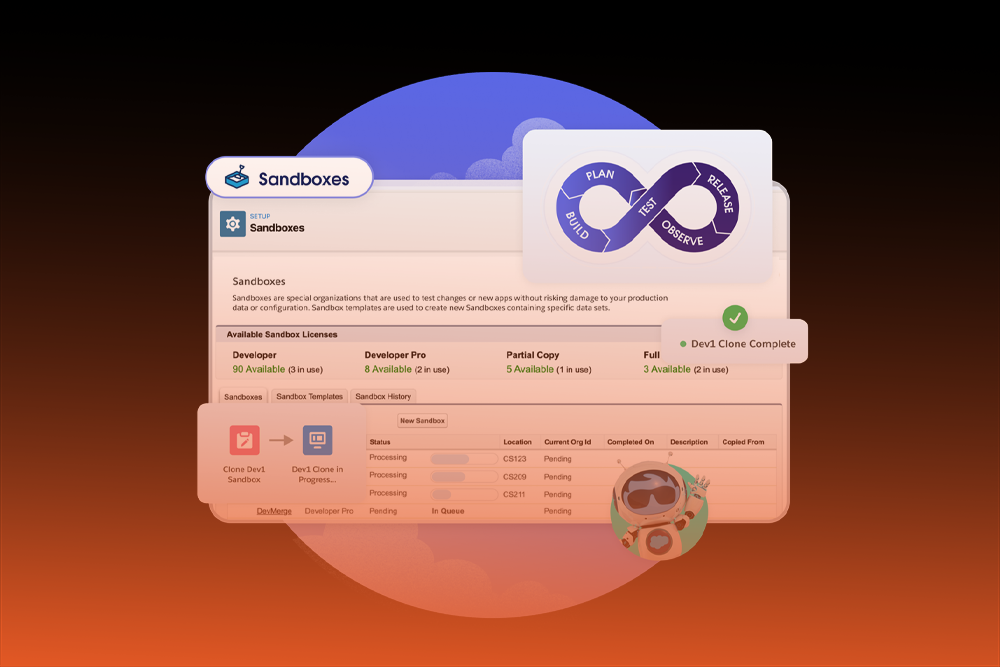
Tired of Breaking Things in Salesforce? Anyone who works in Salesforce knows that one tiny tweak can cause chaos. A minor shift in a workflow, a field, or an integration, and suddenly, something stops working. Nobody enjoys hunting for the error just because they tried to improve the system. Even worse, customers notice the hiccup before the team can fix it.
That's exactly why a Salesforce Sandbox is a lifesaver. In fact, it gives you a spare playground where you can build and smash things without touching live data. Meanwhile, daily operations carry on, and no one outside the test area even knows you are tinkering.
Whether you are rolling out a shiny new feature, squashing a bug, or showing new hires the ropes, the Sandbox absorbs the risk. You experiment, learn, and polish until everything feels right. When you finally push the update to production, you do it with confidence instead of crossing your fingers. Let's dig into how that solid backup plan works in the real world.
A Salesforce Sandbox feels just like the live Salesforce you use every day. The screens, the clicks, and even the dummy data add up to a perfect replica that sits miles away from your production setup.
Because the Sandbox is its island, anything you try- swap fields, add tabs, or run wild with code leaves the real customer records untouched, safe, & sound. No accidental emails, no broken workflows, no heart-stopping surprises.
That freedom turns out to be great for a few big tasks:
In short, the Sandbox is your risk-free practice zone, & that peace of mind is exactly why most teams swear by it.
Teams usually freeze up when there is no safe spot to practice. The idea of breaking something important, or worse, slowing down the whole crew, is just too scary.
A Salesforce Sandbox flips that script. It gives the team a risk-free playground was goofing up is part of the plan.
In short, setting up a Sandbox is one of the smartest moves a project lead can make when propping up team skills and comfort with Salesforce.
Salesforce offers four types of Sandboxes. Each with a different level of access and flexibility. Pick the one that matches your team's need to build, break, or train. Here’s a quick guide that lays it all out.
A Developer Sandbox is your mini workshop. It pulls in settings, workflows, and all your custom tweaks, but it leaves out customer data entirely. Use this space to try small changes, poke at new features, or mess with code without the pressure of real info.
The Developer Pro Sandbox feels like the same workshop, but with extra shelves. You get the same settings and no customer info, yet the storage is much larger. Larger code bases or complicated projects run better when you’ve got that breathing room.
The Partial Copy Sandbox sits halfway between a playground and a classroom. It copies every configuration and drops in a slice of real data, so training sessions feel realistic. Teams can practice workflows or QA people can test almost-live scenarios without risking production info.
The Full Copy Sandbox Salesforce acts like a perfect mirror of your production instance. Every setting, every record, and every piece of data comes along for the ride. Before any huge rollout, these replicas let you run final tests and simulate the launch as if you were already live.
A Salesforce Sandbox looks and feels just like the live system you already use. Once you log in, you see:
Everything behaves the same way it does on production day, so your team won’t waste time relearning the basics. Depending on which Sandbox license you pick, the space can even be loaded with real sample data. That makes testing tweaks, checking out new features, or training new hires much easier. The records feel familiar, and nobody has to squint at dummy names.
In short, a Sandbox is a worry-free practice field where everyone can tinker, build, and learn without endangering live data. The risk is zero, the experience is real, and the lessons stick.
Making a Salesforce Sandbox is pretty simple. If you can reach the Setup menu, you’re already halfway there. Here’s how to set it up:
Step 1: Open the Setup page in your Salesforce account.
Step 2: Type Sandboxes into the Quick Find box at the top.
Step 3: Click the New Sandbox button to start the wizard.
Step 4: Pick the kind of Sandbox that fits your testing or training project.
Step 5: Give the Sandbox a name you’ll recognize later (something like Dev-Test or Training-June).
Step 6: Click the Create button and let Salesforce spin up the space.
When the Sandbox finishes provisioning, it will be all yours. Use the separate URL for that Sandbox, login, and start playing around without nudging anything in the live environment.
Salesforce Sandboxes are super helpful, but they can drift away from your live org over time. When that happens, giving the Sandbox a fresh start is the easiest way to catch up with your team. A refresh wipes everything inside the Sandbox and pulls a brand-new copy straight from production. Only hit that button if you're sure you won't miss the changes sitting in the test environment.
To refresh, follow these simple clicks:
If you skip the auto-activate option, Salesforce will shoot you an email once the Sandbox is live again.
So, you've run tests, the updates look good, and now it's time to push everything into the live system. That moment when the changes actually go public is called deployment. Here are the usual ways teams get the job done:
Perfect for small tweaks, such as adding custom fields or adjusting workflow rules. Drag-and-drop simplicity keeps it painless inside Salesforce.
This route is helpful when the update is larger, and your crew relies on code plus version control.
If your process is a touch more sophisticated, tools like Gearset or Copado provide extra handles for tracking and managing revisions.
Whatever approach you pick, close the deal in Sandbox first. A quick double-check there usually keeps the go-live smooth.
Salesforce Sandboxes give just about every team in your business a room where nothing can break. One space can handle training, another handles testing, and yet another lets you review changes in peace.
Each group works on its own clock, chasing ideas, fixing bugs, and learning on the fly. The cool part is that none of that noise touches the live data or the running processes, so the business keeps humming.
Your Salesforce Sandbox can be a powerhouse, but only if you know exactly what you’re trying to get out of it. The tips below will help your team use it efficiently and effectively:
A Developer box is fine for quick code tweaks, while a Full Copy is better for lifelike QA runs. Match the Sandbox type according to the job, not the other way around.
SALES-TRAINING-June-2025 beats Sandbox-1 every time. A clear name lets everyone jump in without asking Whose is this?
Refreshing wipes out your custom work, so pick a calm hour and stick with the routine until you need a data wipe.
Experiment with new apps, push odd workflows, whatever. The live system won't flinch if mistakes happen here.
Show newcomers the Sandbox on Day One. Nothing builds confidence like clicking around in a safe space that looks just like production.
A Salesforce Sandbox is more than just a backup mirror. It's a place where everyone on your team can poke, prod, and tinker without the stomach-dropping fear of smashing the live setup. Spin up new apps, give some hands-on practice, or double-check a tweak, and do it all with zero stress.
When you choose the right type of Sandbox and put it to good use, the whole crew reaps the rewards. Admins, coders, trainers, and even managers can test, break, and fix on the fly, leaving pressure at the door. That comfort zone shrinks glitches, smooths out upgrades, and builds a team that can roll with whatever shows up next.
Stop stressing over which Salesforce Sandbox to pick. PixelConsulting snaps that decision away and quickly sets up your test environment. We then train your team to use it like professionals.
The entire project runs on our shoulders. You stay free to chase breakthroughs and watch real results roll in.
A Salesforce Sandbox is like a practice field that looks exactly like your real Salesforce setup. Everything appears the same, but you can play around without messing with customer info. The best part? Whatever you break in the Sandbox stays in the Sandbox.
Teams count on the Sandbox because it kills the fear of mistakes. You can tinker with new features, squash bugs, or show a rookie the ropes, all while the live system stays untouched. In short, the Sandbox is where learning and experimenting go to thrive.
Production is the main part of your business place where real orders and customer records live. In contrast, the Sandbox is a side copy that exists only for testing and training. Change something in the Sandbox, and your Production setup stays perfectly calm.
A Sandbox in Salesforce, or really in any Customer-Relationship Manager, is like a practice field for software. You can poke around, flip switches, and try out shiny new features without bumping into the live data everybody worries about.
Definitely yes- and hopefully you do, at least a little, because that shows you're learning the system. Whatever mistakes pile up in the Sandbox stay there; your production data is, as they say, totally safe.
The refresh clock ticks differently depending on what kind of virtual space you have. A Full Copy waits 29 days, a Partial rollover every 5, and a plain Developer gets a brand-new snapshot once a day.
Most Salesforce editions slide a Developer Sandbox into the standard package, but bigger sandboxes, like Full Copy, usually cost extra and depend on the plan you’re paying for. Double-check your org settings if you want to know what you’ve already got.
Read Also : Salesforce Lightning UI