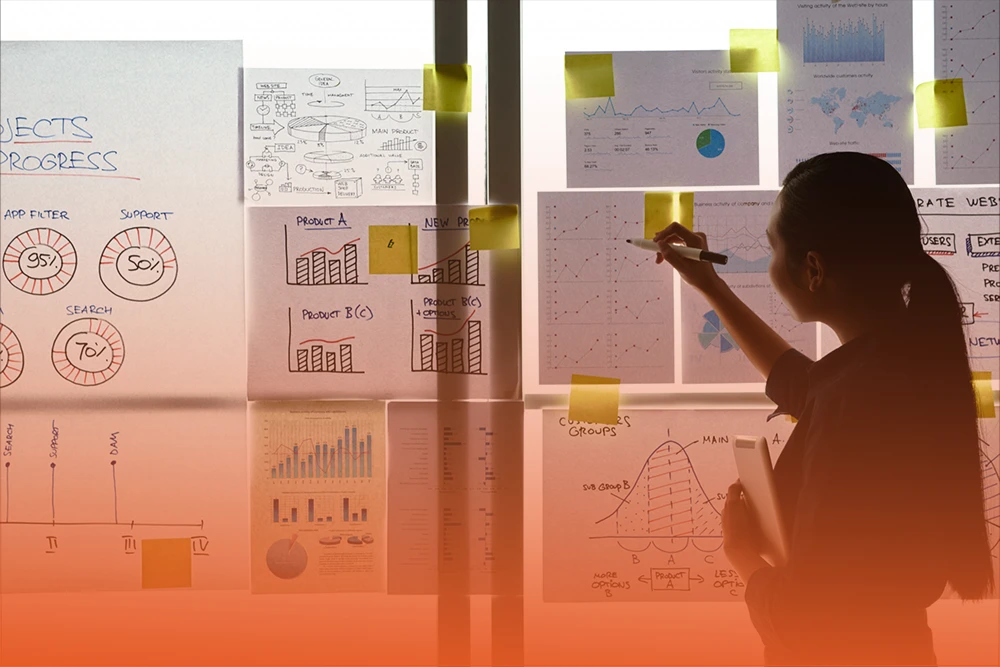
Imagine cutting your team’s repetitive tasks by over 30% – sounds like a dream right? According to Salesforce, businesses that automate processes with Salesforce workflows see productivity boosts of up to 34%. Most of this has to do with Salesforce workflows.
So, you need to know how to use Salesforce workflow rules and workflow actions in Salesforce. These tools streamline operations, reduce errors and give your team more time for meaningful work.
Let’s guide you through what makes these workflows tick and how to unlock their full potential to transform your Salesforce experience.
Salesforce workflows are automation tools designed to simplify your business processes. Simply put, a workflow in Salesforce is a set of automated actions triggered by specific events. Instead of doing repetitive tasks manually, workflows let Salesforce do the heavy lifting for you. This saves time, reduces errors and ensures nothing slips through the cracks.
Workflows can trigger several actions. For example, when a sales rep closes a deal, a workflow might automatically send a thank you email to the customer or update a related field in the system. These workflow actions in Salesforce help teams stay in sync and respond faster.
To break it down, a workflow typically consists of two parts: criteria and actions. The criteria are conditions that must be met for the workflow to run, such as “Opportunity Stage equals Closed Won.” Once these criteria are met, the workflow triggers the actions, like sending an email alert or creating a follow up task.
At first glance, Salesforce workflows and Salesforce workflow rules might seem interchangeable, but they actually play distinct roles in automation. Understanding their differences can help you leverage them more effectively.
Workflows are the big picture automation framework within Salesforce. They consist of a set of actions that are triggered automatically once certain conditions are met. In other words, a workflow is the overall process that ensures your business rules are executed smoothly.
On the other hand, Salesforce workflow rules are the specific triggers inside workflows. They define when and under what circumstances the workflow should activate. These rules evaluate your criteria and decide whether to fire off the workflow actions.
For example, imagine you want to automatically assign a task to a sales manager whenever a high-value lead is created. The workflow rule would specify the condition (e.g., Lead Value > $50,000), while the workflow itself carries out the task creation.
Moreover, workflow rules focus primarily on evaluating conditions and triggering workflow actions in Salesforce. These actions can be field updates, email alerts, task creation, or outbound messages. Meanwhile, workflows are the larger system that organizes these actions into meaningful automation sequences.
In summary, while Salesforce workflows and workflow rules work hand-in-hand, the workflow rule defines the “if” (the condition) and the workflow executes the “then” (the action). Mastering both lets you build powerful automation tailored to your business.
Salesforce workflows are powerful because they automate routine tasks, saving you precious time and minimizing errors. But to harness their power, it’s crucial to understand the different types of Salesforce workflow rules. Each type serves a unique purpose and knowing when to use which can unlock tremendous efficiency.
At its core, the Rule Criteria workflow is the simplest and most commonly used. This rule triggers actions when specific conditions are met. For example, if a lead’s status changes to “Qualified,” you might want to automatically notify your sales rep.
This type of Salesforce workflow rule is highly versatile. You can customize it for various business needs—from sending emails to updating fields—based on record changes or new data entry. It’s perfect for straightforward automation.
Time-based workflow rules add a time element to automation. Unlike rule criteria that trigger instantly, these wait for a designated time before firing.
Imagine you want to send a follow-up email three days after a lead but only if the lead doesn’t respond. Time-based Salesforce workflow rules handle that beautifully. They help keep your customer engagement timely and relevant without manual reminders.
Approval workflows add an essential layer of control. When a record meets certain criteria, it triggers a request for approval from the right person or team.
For example, a high-value opportunity might require manager approval before moving forward. Using approval workflow actions in Salesforce, you can customize these processes, including multi-level approvals, ensuring compliance and reducing bottlenecks.
Sometimes, you need Salesforce to talk to other systems automatically. Outbound message workflows send information to external services whenever a record changes.
Say a new customer signs up and you want your accounting system to get notified instantly. Well, workflow does exactly that. It’s a great way to keep all your software systems in sync without lifting a finger.
Finally, field update workflows automatically change the value of a field when certain conditions are met.
If a lead is converted to an opportunity, this rule can update the opportunity stage to “Prospecting.” This ensures your data stays accurate and current without manual input, reducing errors and improving reporting quality.
Understanding Salesforce workflows starts with knowing what makes them tick. A Salesforce workflow rule is essentially a set of instructions that automates business processes based on certain conditions. These rules are powerful because they reduce manual work, minimize errors and keep your data clean and actionable.
Every Salesforce workflow begins with an object. This could be anything from a lead, opportunity, case, to a custom object your company uses. Think of the object as the foundation — the place where your workflow kicks off. For example, when a new lead is created or updated, that can trigger your workflow.
Next, you define the evaluation criteria. Picking the right evaluation criteria makes your workflow run only when needed to avoid unnecessary automation that could confuse users. This tells Salesforce exactly when to check the rule.
You can choose from:
Once Salesforce knows when to look, you specify the rule criteria — conditions for the workflow to fire. These are things like a status equals “Closed,” or complex formulas combining several fields. For instance, if a deal size is greater than $50,000 and the stage is “Negotiation,” you might want to trigger an alert.
Here’s where the magic happens! Workflow actions in Salesforce are the automated responses triggered once the rule criteria are met. There are four main types:
Using these actions wisely can streamline communication, enforce business rules and keep your team aligned without lifting a finger.
Another essential element is when the workflow actions occur. Salesforce allows you to set immediate actions that happen right after the rule triggers. Or, you can schedule time-dependent actions for later — say, sending a reminder email three days before a contract expires.
This flexibility helps you design workflows that fit your business rhythm perfectly. For example, immediate field updates combined with delayed task creation keep processes moving smoothly and on schedule.
While creating Salesforce workflow rules is straightforward, managing them is key to long-term success. Always review your rules to avoid overlaps or conflicts. Also, remember that too many workflows can slow down your system, so keep them clean and purposeful.
Using naming conventions and documentation makes it easier for your team to understand and maintain workflows. Additionally, test your workflow rules in a sandbox environment before rolling them out live — this avoids disruptions and ensures they behave as expected.
As powerful as Salesforce workflow rules are, sometimes it’s time to retire or deactivate them. Maybe your processes have evolved, or you’ve adopted new automation tools like Salesforce Process Builder or Flow. Here’s a straightforward guide to retiring workflow rules in Salesforce:
Log in to Salesforce and go to the Setup gear icon in the upper right. Under the “Process Automation” section, find and click “Workflow Rules.”
Browse the list of active workflow rules. Click on the one you plan to retire.
Once inside the rule details, click the “Edit” button.
Scroll down and hit “Deactivate.” This step stops the workflow rule from running in the future but keeps the history intact.
Before fully retiring a Salesforce workflow rule, think about what processes depend on it. Will retiring this rule affect other automations or team workflows? It’s important to review and update any connected processes accordingly.
Make sure you inform relevant team members and stakeholders about retiring the workflow rule. Clear communication avoids surprises and helps maintain smooth operations.
Mastering Salesforce workflows, especially workflow rules and workflow actions in Salesforce, is a vital skill for anyone looking to streamline their business processes. From basic rule criteria to complex approval workflows, each type plays a unique role in boosting efficiency. Plus, knowing how to retire outdated workflow rules ensures your Salesforce environment stays clean and efficient.
If you want to take your Salesforce automation skills even further, PixelConsulting is a trusted partner with deep expertise in optimizing Salesforce workflows tailored to your business needs. Unlock efficiency like never before, one workflow at a time!
Workflows in Salesforce automate repetitive tasks, such as sending emails or updating fields, based on specific triggers. They help streamline business processes by reducing manual work, ensuring consistency and saving time.
To optimize sales workflows, start by mapping out your sales process clearly. Then, use Salesforce workflow rules to automate routine tasks like follow ups and notifications. Regularly review and adjust these rules to match changing needs.
AgentForce seamlessly connects with Salesforce workflows by syncing customer data and automating task assignments. This integration ensures that sales reps receive timely notifications and that workflow actions trigger without delays.
Creating a workflow starts by going to Setup, then selecting “Workflow Rules.” Choose the object to automate, define criteria that trigger the workflow and set the desired actions like email alerts or field updates. Finally, activate the workflow to start automating your business processes immediately.
Read Also : Salesforce Revenue Cloud vs CPQ