
Salesforce is the backbone of many businesses today. It helps manage customer relationships, track sales, and streamline operations. Despite its widespread use, many users don’t know basic things about this tool. Many struggle with understanding the relationship between Salesforce roles vs profiles? This confusion can impact how your organization sets up and manages permissions, making it essential to understand these concepts thoroughly.
Let’s break down the key difference between role and profile salesforce so you can optimize your Salesforce setup.
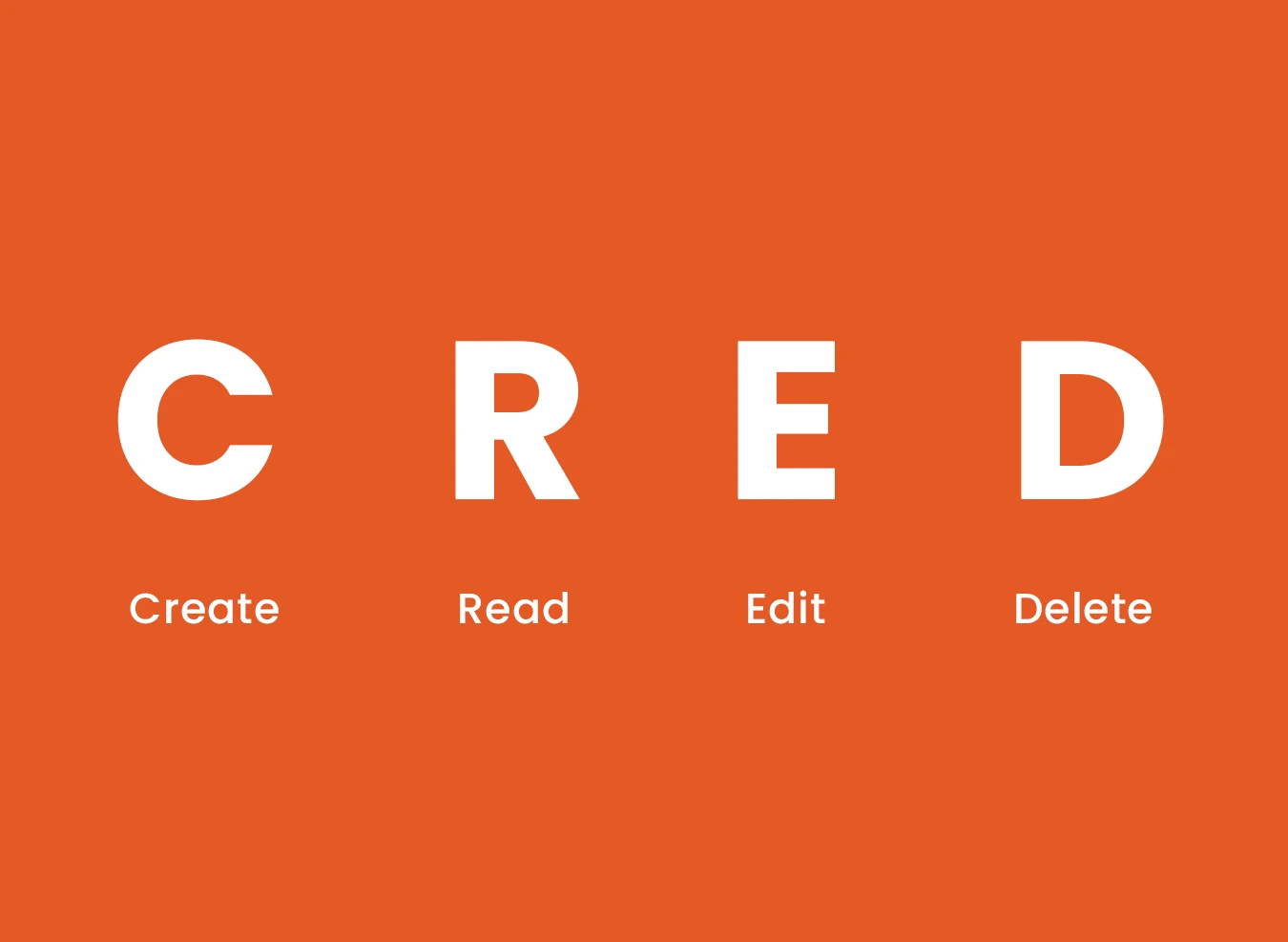
A Salesforce Profile is an important component of the Salesforce security model, determining what a user can do within the system. It controls the permissions a user has over different objects, fields, page layouts, apps, and more. In short, profiles dictate what actions a user can perform. These are:
These permissions are typically associated with a user's job function, such as ‘Sales’, ‘Support’, or ‘Admin’.
Profile in Salesforce offers object-level permissions and field-level security. This means they define what a user can see and modify at both the object level and the individual field level. For example, a user with a Sales Profile might have permissions to view and edit Leads, but not delete them.
In addition to object-level permissions, profiles can control the following:
There are several built-in profiles in Salesforce, such as System Administrator, Standard User, and Read-Only User. The most powerful profile is the System Administrator, granting complete access to all records and features in the system. Other profiles are more restrictive, limiting access to certain objects or fields.
A Salesforce Role is used to define visibility and data access across your Salesforce organization. While profiles control what users can do with records, Salesforce roles control what records a user can see.
Each object in your organization has a default visibility setting called the org wide default (OWD). For example:
Note: Set the org wide default to the most restricted level. Salesforce permissions give more access over time, so it's best to start with the strictest settings.
There are two ways to increase data visibility with roles, going beyond the OWD settings:
Roles help establish a role hierarchy that allows users higher in the hierarchy to see the records owned by those below them. Thus, the Role Hierarchy allows for greater data visibility as users in higher roles (e.g., managers, directors) can see records owned by users in lower roles (e.g., sales reps, support agents). This visibility is essential for organizations with teams spread across different levels.
Sharing rules can extend visibility, allowing users at one role level to share records with users at other levels outside the hierarchy.
When it comes to Salesforce role vs profile, it's important to remember that these two concepts work together to define user access, but they serve different purposes. Here's a breakdown of their key differences:
While profiles and roles are foundational to Salesforce's access control model, Permission Sets provide additional flexibility. Permission sets are collections of permissions that can be assigned to individual users without altering their primary profile.
A Permission Set allows administrators to grant specific permissions to a user beyond those defined in their profile. This is particularly useful when one user needs a specific set of permissions, but it doesn't justify creating a new profile.
For example:
The profiles and permission sets in salesforce control access for:
Just follow these steps to access and set up roles in Salesforce:
Yes, in Salesforce, you can restrict records for specific roles using Sharing Rules and Organization-Wide Defaults (OWD). This sets the baseline level of access for all records in your organization.
A user can only have one role at any given time, but they can be assigned multiple permission sets.
Yes, admins can change a user’s profile based on their role or responsibilities in the organization.
Default profiles include System Administrator, Standard User, and Read-Only User.
Salesforce allows for up to 500 roles, and this can be extended to 10,000 roles in certain cases.
Yes, Salesforce allows customization of roles to match your organization’s structure and hierarchy.
Sharing rules are used to extend record visibility outside the role hierarchy, allowing users to share data with others in the organization.
Understanding Salesforce roles vs profiles is fundamental to managing user access and permissions within Salesforce. Profiles define what users can do, while roles determine what they can see.
Together, these concepts form the core of Salesforce's access control model, ensuring users only have the appropriate level of access to data and functionalities. Additionally, permission sets offer an added layer of customization for granting permissions without altering profiles.
Now you get the difference between a Salesforce Role and Profile, and how Permission Sets fit in. But it can still be confusing when both profiles and roles are used together, but they’re meant to work hand in hand – it’s not one or the other.
Just remember this simple rule: “Roles see, profiles do.”
Read Also : Zendesk vs Salesforce