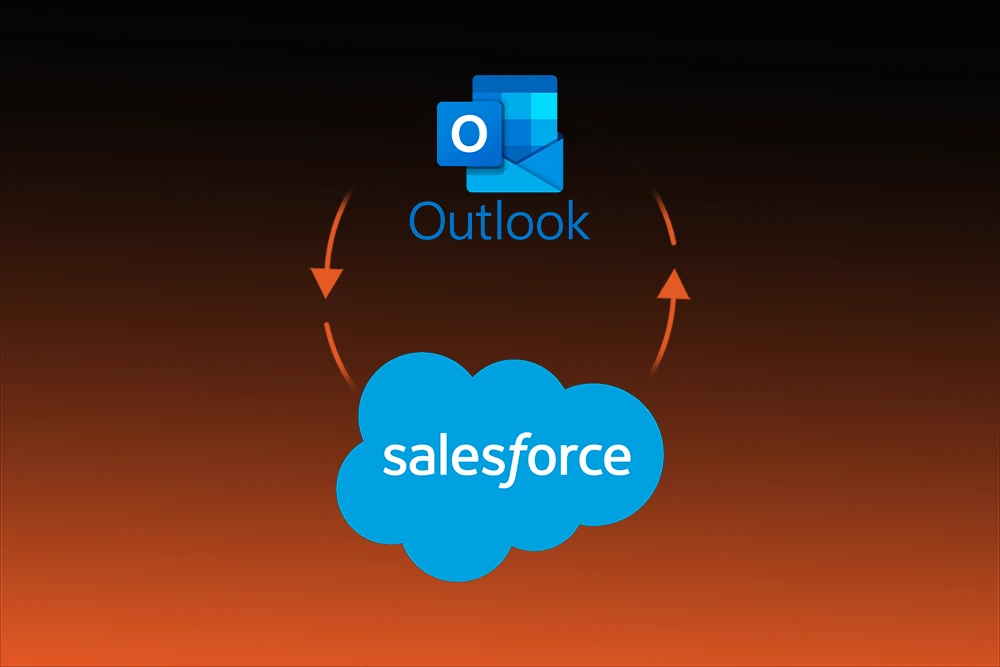
Are you getting annoyed at how frequently you must alternate between Salesforce and Outlook? Clearly, this pattern doesn’t make sense, and worse, it also makes organization more difficult.
That’s exactly why linking Salesforce with Outlook is vital. By combining these two systems, you can automate processes, keep surveillance over your emails and tasks, and control all customer information from a single point, ultimately boosting productivity.
In this blog, we will discuss the significance of Salesforce Outlook Integration, break down the primary functions, walk you through easy configuration steps, and explore the various services it offers. So, let's get started!
Sales Documents empowers every user to connect his/her Salesforce account with their Outlook email and calendar. In this manner, users do not need to toggle between accessing both apps as Outlook shows Salesforce contacts, deals, and tasks.
Salesforce Outlook Integration increases productivity and improves workflows across the board. It also automates email tracking, scheduling, and task organizing. Furthermore, these systems consolidate client information that enhance intra-team communication and organization.
With this integration, your productivity, work pace, and overall efficiency improves. Now, let’s take a look at the primary aspects where this integration can be beneficial to you.
The integration of Salesforce and Outlook will significantly reduce redundant work. With the right software, emailing, updating customer-related tasks, and entering customer details are all done automatically. As a result, tasks are completed automatically, which helps you save time. Additionally, staying in one interface leads to faster work and less stress.
The integration allows you to manage and track every customer email within Salesforce, which helps you respond promptly and keep discussions organised. Your team members receive updates in real-time, enabling all of them to stay up to date and ensuring nothing falls through the cracks.
You can sync your calendar, emails, and tasks in real time. This means you will always be aware of what is upcoming regarding meetings, deadlines, and customer expectations. Consequently, this enhances your workflow, priorities, and teamwork.
Salesforce Outlook Integration offers powerful capabilities to manage emails, meetings, and tasks right from the inbox. Consider the following to be the highlighted features.
Automatic saves of crucial emails are possible with Salesforce leading to detailed accounts of customer interactions to be constructed with little or no effort on the user’s part.
Salesforce uses calendars from Outlook. Thus follows the effortless setting up of meetings and events. Most importantly, users can rest assured knowing that there will never be no-shows for important appointments.
Task lists and follow-ups are always in sync with Salesforce and Outlook. Whether users work within Salesforce or Outlook, they can create, edit, and mark tasks completed. In turn, this seamless coordination boosts overall productivity.
Salesforce Panel on The Side With this feature, the user has a good experience with Salesforce dashboard displayed on the left side of Outlook. As a result, relevant information such as CRM data and customer details, past and recent deal activities are seamlessly integrated without switching applications.
Integrating Salesforce with Outlook optimizes the management of customers within the company's CRM. This streamlined process saves time, maximizes productivity, and helps keep customer data tidy. Here’s a step-by-step guide:
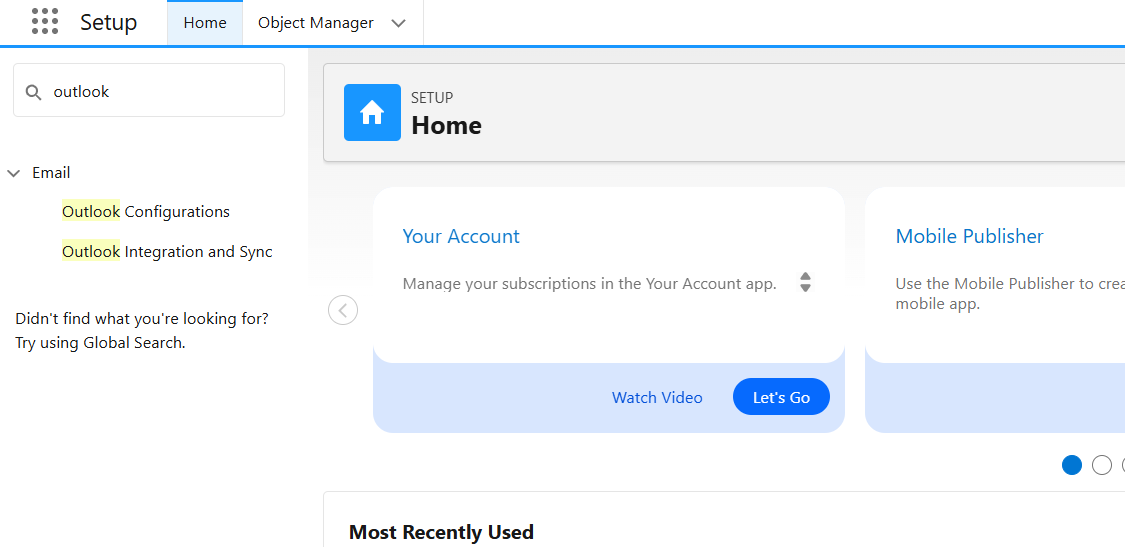
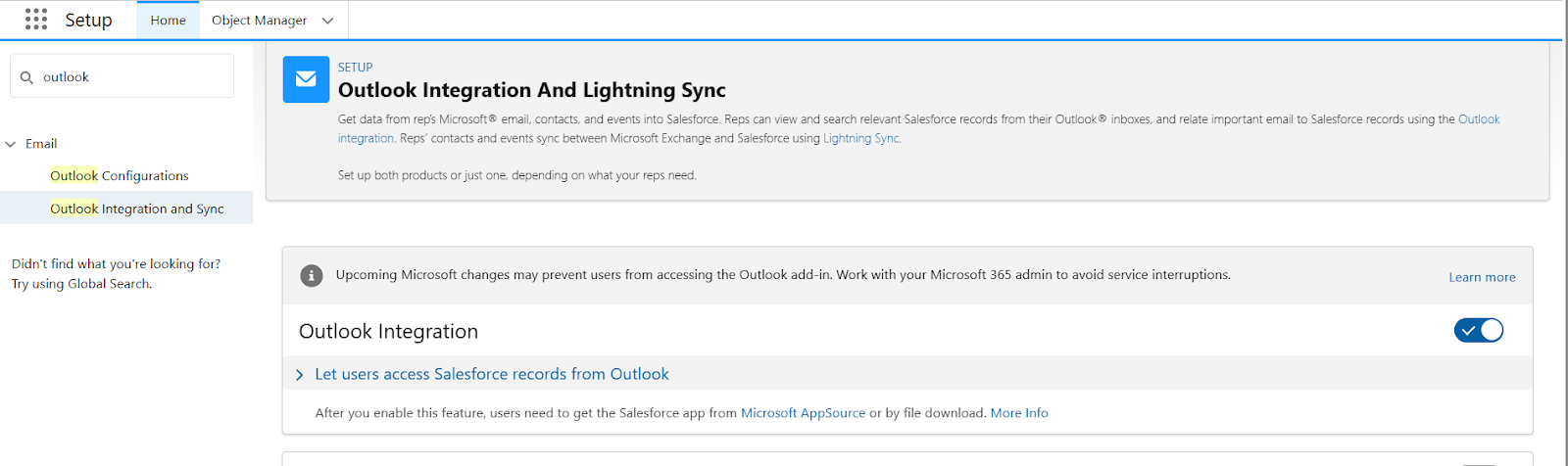
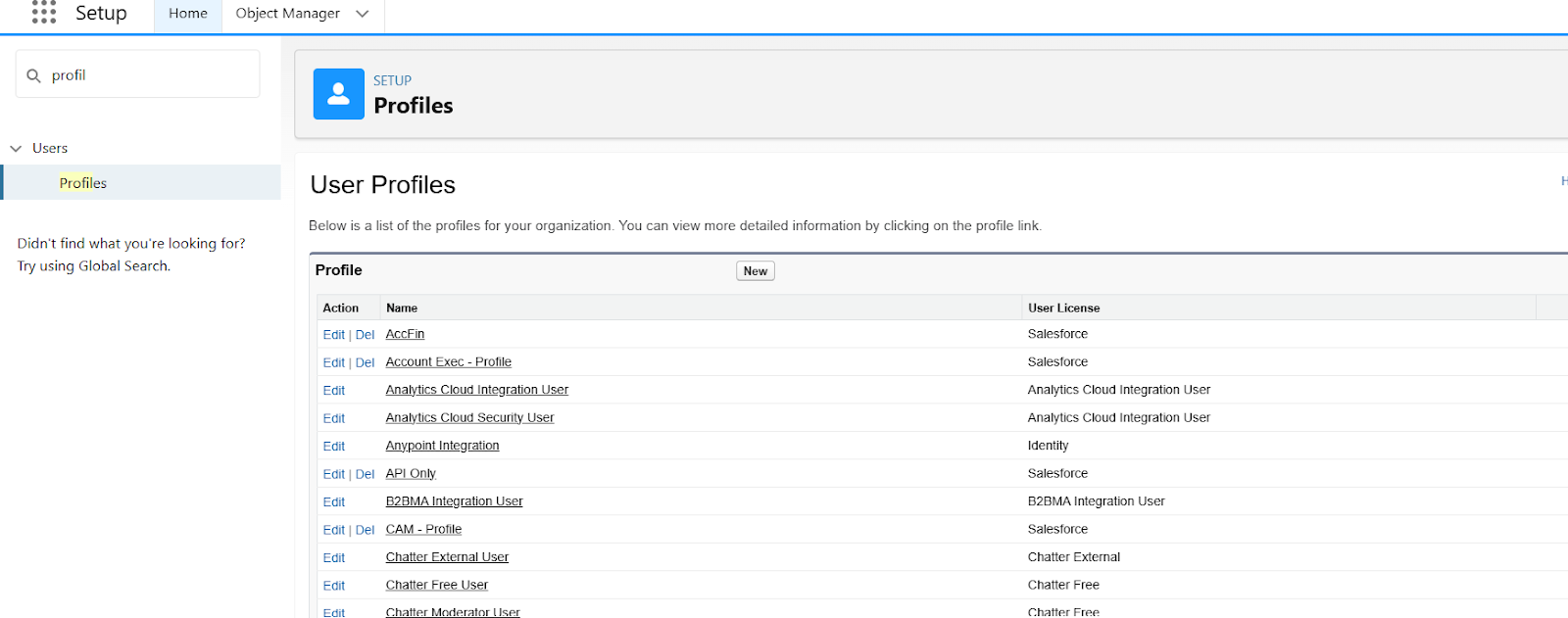
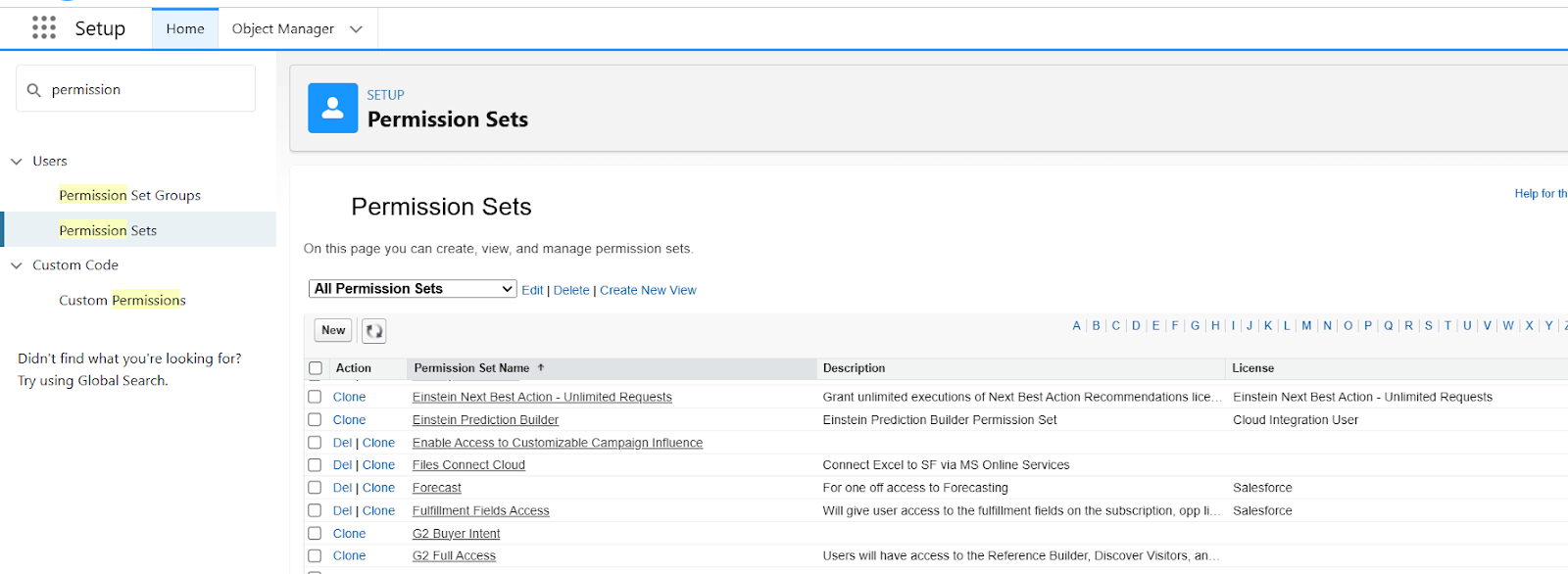
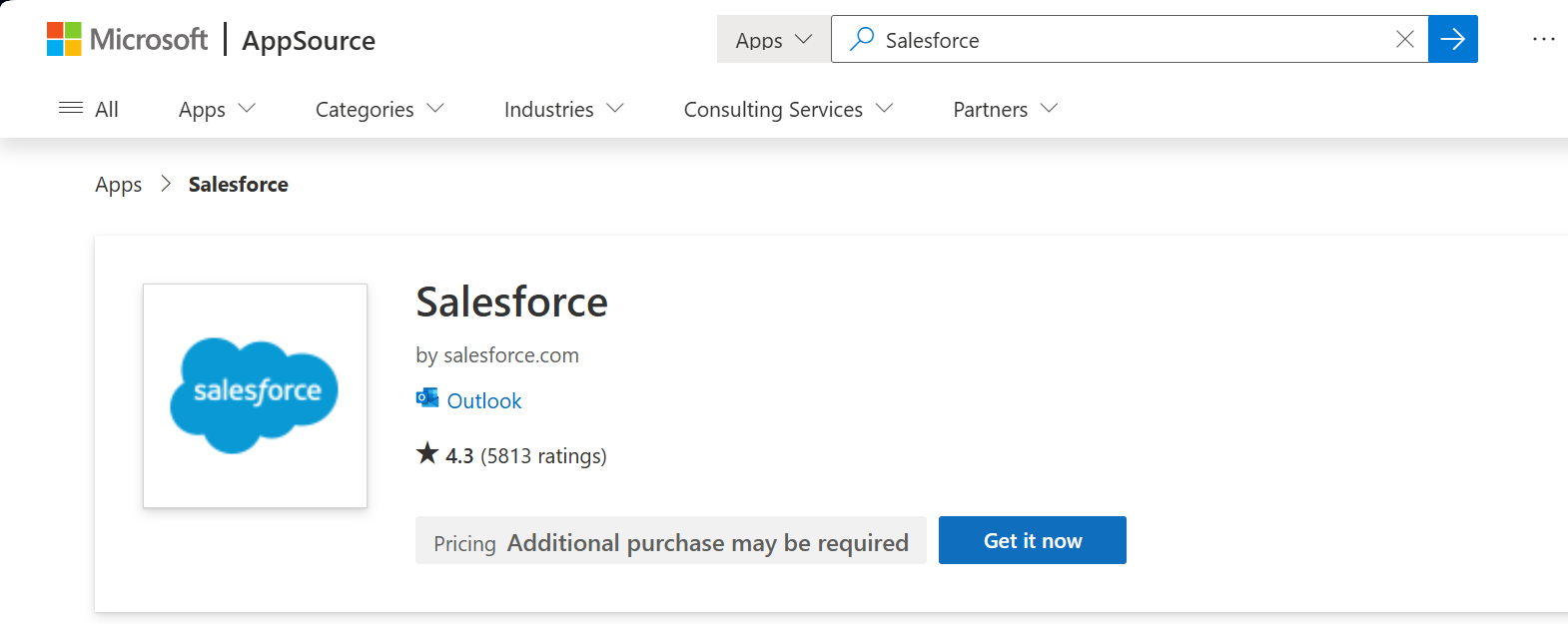
Upon completion of the setup, tracking emails and adding Salesforce records can be done without leaving Outlook while logging events.
Salesforce-Outlook integration issues may arise even when the integration setup seems to be problem-free. Here is guidance on how to mitigate several likely-to-occur issues:
For Einstein Activity Capture, confirm that it has been activated, configured properly, and that the user’s email address is identical in both Salesforce and Outlook.
Follow the proper installation sequence to avoid errors. Use Microsoft AppSource to download the Salesforce add-in. Ensure settings are within permission limits and check if the browser is supported for Outlook Web Access.
Go back to the default Salesforce settings if preference registrations do not match business needs. Log (emails, events) and records impacted can be customized under Setup > Einstein Activity Capture settings.
To reap the benefits of the Forwarding Outlook and Salesforce integration, a simple configuration will not suffice. Here are some steps to ensure that everything runs smoothly:
Adjust the Sync Preference:
Tailor sync settings to suit your business processes. Selecting specific records is essential (like emails, events, or contacts). Moreover, avoid unnecessary clutter.
Hands-on training ensures users know how to email logs, record, and perform basic tasks seamlessly in Outlook. As a result, trained staff reduce productivity gaps, which in turn enhances overall productivity.
Check meeting logs and users' notes once. Imagine no Outlook or Salesforce update impacts Forwarding Outlook and Salesforce integration functionalities.
As powerful as Outlook Integration, Salesforce, and Einstein Activity Capture are, there are several shortcomings that companies need to be aware of:
Configuration is done in a cumbersome way that is tedious and time-consuming which makes it difficult for non-technical users as it does require some form of technical knowledge.
This integration does not allow Task and custom field syncing, which severely undermines the CRM data strategy one would expect with such a powerful integration.
Merging Salesforce with Outlook is an excellent strategy for any organization aiming to enhance productivity, improve business communication, and maintain the integrity and truthfulness of CRM information. From the quicker logging of emails to instant retrieval of valuable customer information, this integration eliminates delays between sales activities and the CRM system.
Although there are some constraints, the proper configuration and continual assistance can change everything. With help from PixelConsulting, harnessing the full value of this integration while keeping your teams focused, connected, and productive is more seamless than ever.
Are you completely exhausted from grappling with multi-step integration processes, cyclical issues, or missing out on vital information? You're not the only one, and you don't have to solve it by yourself.
Our team at PixelConsulting focuses on expert setup and customisation of Salesforce Outlook Integration, which includes everything from setting the sync configuration to the integration checking with your workflows.
That’s not the end of it; we also assist your entire team to minimise downtime and resolve issues as quickly as possible while getting the maximum operational value from their investment in CRM during maintenance and optimisation sessions.
Let PixelConsulting lift the burdens while you focus on what is important - expanding your business. Contact us today for an effortless integration experience.
Absolutely! With Outlook Integration and Einstein Activity Capture, you can log into Salesforce from Outlook and access Salesforce emails, important emails, calendar management, and more—all without ever exiting Outlook.
As of June 2023, Salesforce has retired the legacy product Salesforce for Outlook. Outlook Integration with Einstein Activity Capture is the recommended solution moving forward. Salesforce fully supports this product and makes it accessible to all users.
The outdated desktop application Salesforce for Outlook is no longer in service. However, Outlook Integration is a cloud-based solution that provides advanced real-time syncing alongside automated Einstein Activity Capture functions for improved workflow and precision.
Since Salesforce has retired Outlook, it is impossible to install it. Alternatively, users may utilise the Outlook Integration add-on available on Microsoft’s AppSource. Simply enabling it through the Salesforce Setup provides enhanced scalability and security.