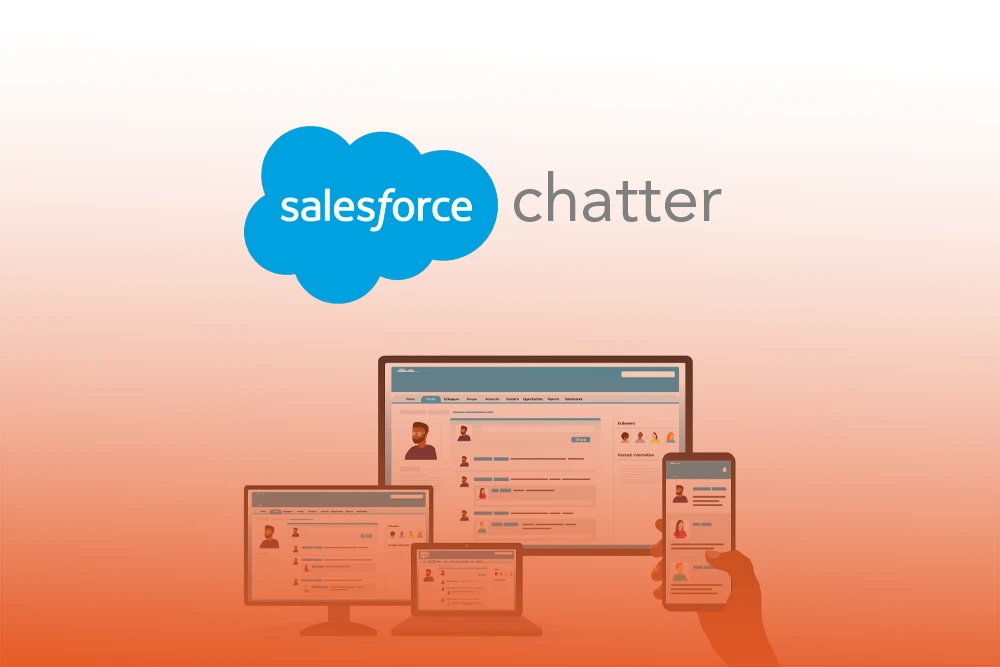
Does your team ever look like it is working in different silos like Slack threads, email chains, unrelated documents, and CRM notes? When communication happens in silos, things can easily go astray. This is where Salesforce Chatter comes into play.
Chatter is a collaboration tool that integrates into Salesforce. It is specifically built to bring your people, processes, and data into one place. No more running around between different apps to catch the updates. With Chatter, your team stays updated, synchronized, and focused.
In this guide, we will cover Salesforce Chatter, its workings, features, real-life use cases, and why it is still relevant in 2025 for fast-paced teams. Now, let's get started.
Salesforce Chatter is a single unified platform where teams can communicate and collaborate. Unlike emails, chat applications, or countless documents, everything you need is within the Salesforce System. Chatter allows you to:
All of this can be done from the sales, service, or records marketing documents. In a way its private social media platform exclusive to the company.
Salesforce launched the Chatter feature in 2010 to facilitate teamwork and collaboration. Over the years, it has added mobile access, group chats, and task sharing. Teams have benefitted from staying effortlessly connected and productive.
In Salesforce, Chatter has tools that may appear straightforward but are very useful in keeping your team connected. The following are the features noted:
With these features in place, Chatter in Salesforce becomes invaluable to teams working within the CRM.
Chatter Groups in Salesforce make teams stay organized when working together. Moreover, they enable people to gather in one place to communicate, update, and work on activities. Rather than sending long emails and messages, file sharing can be done directly on Salesforce. This dramatically improves collaborative work.
There are three kinds of Chatter Groups:
Every group has three roles to fill:
Owner: An owner is someone who creates the group and sets rules. They can also delete posts or members.
Manager: Managers assist the owner in the group's daily operations. They can issue invitations and maintain order.
Member: Members are the ordinary individuals comprising the group. They may submit questions, make posts, and share documents.
Chatter Groups simplify collaboration. Specifically, they help to:
Chatter Groups are invaluable areas of collaboration, whether for brainstorming or working as a team, and they make fulfilling targets much easier.
Using Salesforce Chatter Groups is the right way to help your team stay connected and get things done faster. Here are five best practices for using Salesforce Chatter Groups:
Chatter notifications in Salesforce keep you up to date without overwhelming you. However, you can select your preferred update schedules and methods to eliminate receiving irrelevant information.
Salesforce can alert you in multiple ways:
Stay in control of your notifications in the following ways:
Company admins also have default settings, such as turning on email digests for the company.
Use Follow to get updates on a particular record or person. Their activity will show in your feed. Join a Chatter Group to receive post, comment, and file alerts.
Moreover, optimize your Chatter notification settings in Salesforce to stay updated without the clutter.
Caution: Follow only what you need to avoid unnecessary notification noise.
Not sure when to Chatter, Slack, or Email? May this quick comparison guide you to the correct tool to use:
In short, Use Salesforce Chatter when context-rich collaboration needs records from CRM—such as deals, cases, or campaigns. However, using Email when a formal message or when dealing with people conceivably outside the company is the case. Furthermore, Slack is the go-to for back-and-forth quick chats.
While every tool has its use, Chatter works best when your start and end workflows are in Salesforce.
If you want Salesforce Chatter to work best for your group, here are four simple recommendations:
Make key updates 'pinned posts' so that everyone can access them without scrolling through the group. This is perfect for deadlines, links, or reminders.
Request the team members to give brief updates on what they are doing each day—whether they're working on something or need help.
For every project or team, setting up a Chatter group is far more efficient than sorting through endless email threads.
Use Chatter to promote new hires. Post useful links, outline the training steps, and provide contacts' names.
Do you work with outside partners or clients? Invite them to use Chatter inside Experience Cloud and let them view the conversation.
A few smart actions can help you unlock the full potential of Salesforce Chatter beyond just a message board: a valuable collaboration tool.
As with any tool, Salesforce Chatter has its challenges, but the right strategies can easily address them.
However, with team adoption and guidance, users can seamlessly integrate Salesforce Chatter into their workflows.
Salesforce Chatter can be very beneficial for teams that heavily rely on Salesforce. In addition, Chatter enables you to update, share files, and communicate in a single channel, which ensures everyone is synchronized.
It is most suitable for teams who use Salesforce for sales, customer service, or marketing. Moreover, you can discuss various topics such as deals, support cases, and customer information without leaving Salesforce.
Furthermore, if your team needs fast chatting or quick back-and-forth dialog, it is advisable to use Slack or any other chat application. Ultimately, Chatter improves organization and collaboration for teams, which in turn enables them to complete tasks more efficiently—all within Salesforce.
Are you looking to improve collaboration within your team? Let PixelConsulting help you configure Salesforce Chatter properly. We'll guide you in leveraging Chatter for your teamwork enhancement needs, simplify training, and integrate Chatter with Experience Cloud and Slack.
Get in touch with PixelConsulting for your no-obligation consultation or guided walkthrough. Commence working smarter—together!
Chatter is a Salesforce feature that enables teams to post updates, collaborate, and ask questions directly on Salesforce.
No. Chatter still works and is well supported, but new updates are concentrated on Slack, so It has received less attention.
Users of Chatter can post updates and leave comments for other users, as well as tag other employees using the @mention feature, which is similar to social media platforms.
Not entirely. Chatter is still in use, though Slack is growing increasingly popular for real-time chats and may replace Chatter or work in conjunction with it, depending on your needs.
Read Also : Monday CRM vs Salesforce