
Salesforce is the no. 1 CRM tool that helps businesses manage customer relationships and sales processes. However, like any software it can sometimes encounter errors that disrupt your workflow. In fact, a survey found that 88% of users stop using software due to issues like report and dashboard failures. So, it’s important to know about errors in Salesforce and how to fix them quickly.
This guide will cover frequent issues such as login problems, data validation errors, permission issues, and more. You'll learn about the common Salesforce errors and their solutions. Get ready to keep your system running without disruptions!
Salesforce errors and exceptions occur when something goes wrong in the system. This includes things like exceeding limits or encountering unexpected situations. These errors can be caused by incorrect configurations, coding issues or user actions.
For example, a System.LimitException might appear when a user exceeds the allowed number of database updates. Understanding these errors and how to fix them will help you run Salesforce without interruption.
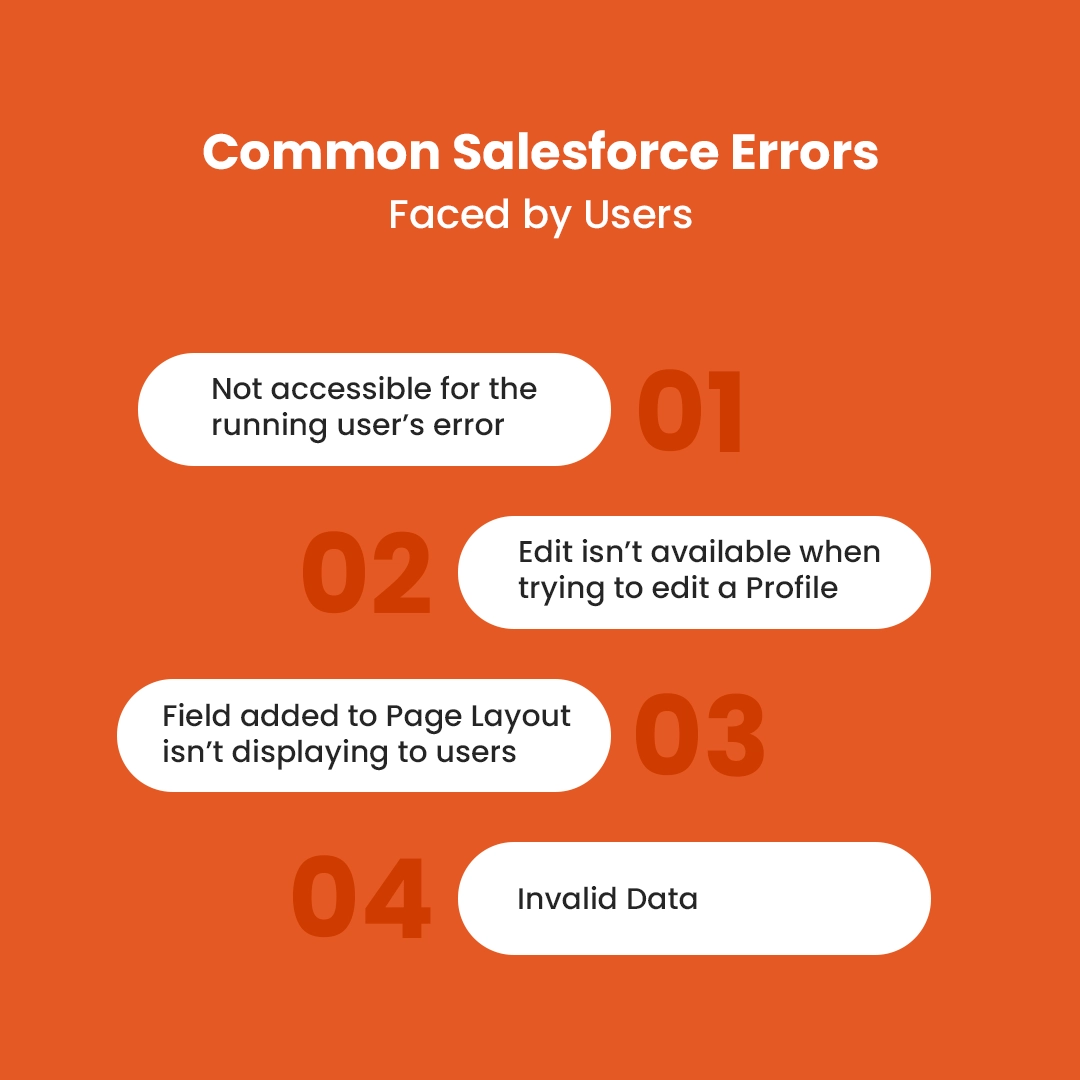
When working with Salesforce you need to understand the error codes you may encounter. Error codes usually appear when dealing with integrations, APIs or custom code. These error codes provide valuable insights into what went wrong and help you fix issues quickly.
In this section, we'll go through some of the most common Salesforce error codes. Let's explain their meanings and solutions for how to resolve them.
Let’s explore these error codes in detail, explain why they occur, and outline how you can fix them.
The 400 error code occurs when Salesforce detects that the request is malformed or contains invalid data. This could happen for a variety of reasons, such as sending incorrect field names in a SOQL query or including an invalid value in a request body.
To resolve a 400 error, review your request carefully. Then check that the field names in your SOQL query match the Salesforce schema and that any data being submitted adheres to the expected format. For example, if you're creating a new record, verify that all required fields are present and contain valid data.
A 403 error code indicates that the user or API call does not have the necessary permissions to perform the requested action. This might happen if a user is attempting to access a restricted resource or make changes they are not authorized to.
To resolve this error, verify the user’s permissions and make sure they have the correct access rights. Check the profile settings for the user and verify that the API user has appropriate permissions for the action being attempted. You can also review sharing rules and object-level security settings.
The 404 error is returned when Salesforce cannot find the object or resource being requested. This could happen if the object is misspelled in the API call or if you're trying to access a non-existent record.
To fix a 404 error, double-check the object name or resource you're attempting to access. Check that the record or object you're trying to retrieve exists in Salesforce and that you're using the correct API endpoint. For instance, if you're querying a custom object, verify that the object’s API name is accurate.
A 409 error indicates that there is a conflict preventing the requested action from being completed. For example, this error might be thrown if you're trying to insert a record that already exists or if there are duplicate records being created.
To fix a 409 error, check for data conflicts. This often happens with duplicate records. You can either update the existing record instead of creating a new one. On the other hand, you can handle duplicates by setting up matching rules or using upsert operations. In many cases, you can prevent these conflicts by correctly setting up data validation.
The 422 error code occurs when the request is valid, but the data cannot be processed. This might happen if required fields are missing or contain invalid values.
To resolve a 422 error, review the data being sent in the request. Make sure all required fields are included and that the data adheres to the expected format. For example, if you're creating a record, check that all mandatory fields (like Account Name, Email, etc.) are populated. Also, make sure they contain the correct data type (e.g., text, number, date).
A 500 error shows an internal issue within Salesforce, meaning the problem lies with the Salesforce servers and not with your request.
There’s typically little you can do to resolve a 500 error on your own, as it indicates an issue within Salesforce’s infrastructure. However, you should monitor the Salesforce status page for any ongoing issues or maintenance. If the error persists, you may need to contact Salesforce support for assistance.
A 503 error shows that the Salesforce service is temporarily unavailable due to server maintenance or high traffic.
The best course of action is to wait for a while and try again later. If the issue persists, check Salesforce’s status page to see if there’s scheduled maintenance or a system-wide outage. If the issue continues for an extended period, contact Salesforce support for further assistance.
A 504 error indicates that the request to an external service has timed out. This is common when your Salesforce instance is attempting to connect to an external system or API.
To resolve a 504 Salesforce error, confirm that the external service you're trying to access is online and reachable. You may need to check the network configuration or server logs of the external system. In some cases, retrying the request after a short wait can resolve temporary timeout issues.
Now, let’s look into some common but complex Salesforce errors you might encounter. We have also shared the steps to fix them quickly.
Login issues are one of the most frequent problems Salesforce users face. There are many reasons why this can happen, such as entering the wrong password, being outside of IP ranges, or trying to log in outside of allowed hours. Here’s how to troubleshoot:
Check Login History: To view detailed login history, go to Setup > Users > Login History. Here you can check if the user was locked out or facing login time restrictions.
One of the most frequent exceptions in Salesforce is the System.LimitException: Too many DML statements. This error occurs when the code exceeds 150 DML (Data Manipulation Language) operations in a single transaction. The problem often arises when DML operations are placed inside a loop.
To resolve this issue, you need to move DML operations outside the loop. Here’s an example of how you might refactor the code:
Sample Code Before Fix:
apex
CopyEdit
for (Account acc : accountList) {
insert acc; // DML inside loop
}
Sample Code After Fix:
apex
List<Account> accountsToInsert = new List<Account>();
for (Account acc : accountList) {
accountsToInsert.add(acc); // Collect records first
}
insert accountsToInsert; // Perform DML operation once
This reduces the number of DML operations and your code doesn’t exceed Salesforce limits.
Another common error is the Apex CPU Time Limit Exceeded error. This occurs when the Apex code execution time exceeds the allowed time limit (currently set at 10,000 milliseconds or 10 seconds). When your code is complex and performs too many calculations, it might run into this issue.
Here’s how to fix this issue:
Example of Using Queueable Apex:
apex
public class MyQueueableClass implements Queueable {
public void execute(QueueableContext context) {
// Your logic here
}
}
By using these methods your code doesn’t exceed the CPU time limit and prevent timeouts.
Another error that often arises is the SOQL Query Limit Exception. This error occurs when a query returns over 50,000 records in one transaction. This can happen when querying large data sets without proper filters.
Here are the ways to Fix SOQL Query Limit Exceeded:
Example of Batch Query:
Database.QueryLocator queryLocator = Database.getQueryLocator('SELECT Name FROM Account WHERE Industry = \'Technology\' LIMIT 10000');
By optimizing your queries and implementing batch processing, you can avoid exceeding the query limit.
When developing custom code, developers may encounter Apex Class Compilation Errors. These errors occur when the code fails to compile due to incorrect syntax or references. Here’s how to fix it:
While it’s impossible to completely remove Salesforce errors, best practices can reduce them:
Use the Salesforce Debug Logs to track potential issues and get insight into system behavior.
Regularly review user profiles and permissions so everything is properly configured.
Tools like Salesforce Flow can help automate routine tasks and reduce human error.
Educate users about common Salesforce tasks and potential pitfalls to reduce the chances of errors.
Dealing with Salesforce errors can be frustrating, but understanding the most common issues and how to fix them will make your job easier. By following the steps above you can troubleshoot Salesforce errors and keep operations going. This way you’ll have minimal downtime and maximum productivity. So, stay proactive and use the best practices outlined in this guide to prevent common Salesforce errors before they arise.
However, if you're facing complex issues or need custom solutions then PixelConsulting is here to help. Our team of Salesforce experts can assist you in identifying, diagnosing and fixing any errors.
Contact PixelConsulting today to let us handle your Salesforce challenges!
Read Also : Salesforce SELA