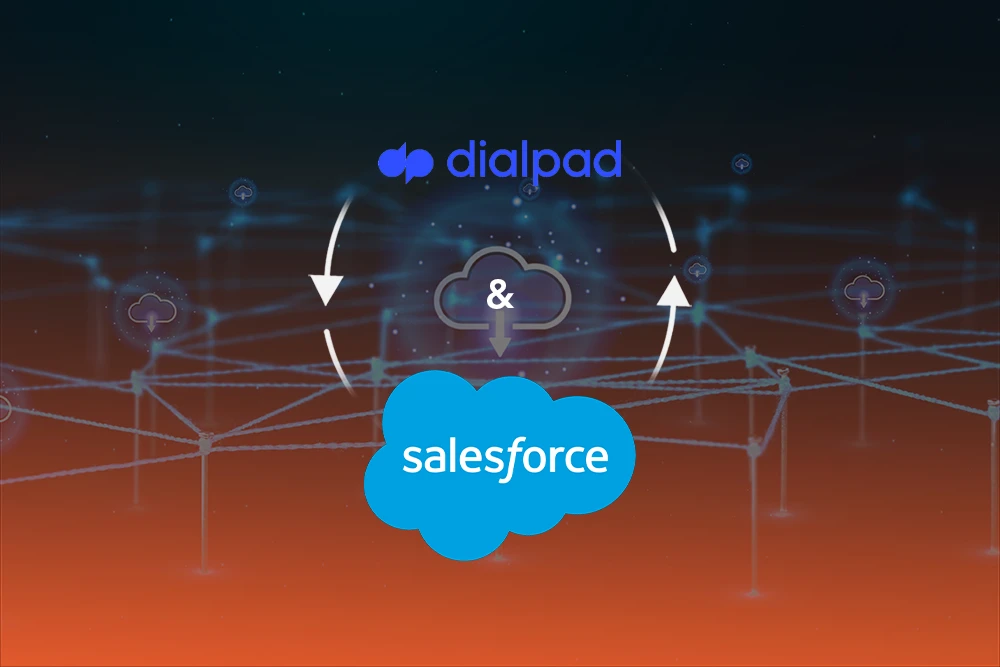
84% of companies plan to expand their reliance on a remote workforce . This shift makes it more important than ever to have tools that help your team stay connected and productive, no matter where they are.
The dialpad salesforce integration is one such tool that can transform how your sales and support teams operate. Imagine making calls, sending messages and managing meetings – all within Salesforce while having every interaction automatically logged and analyzed in real time.
In this guide, we’ll walk you through everything you need to know about integrating Dialpad with Salesforce, from setup to best practices. Let’s dive in!
Dialpad is a cloud based communication platform designed to simplify how businesses connect with customers. It combines voice calls, video meetings and messaging into one seamless experience. With its AI powered features, Dialpad offers real time transcription, voice intelligence and smart call routing. This means your team can focus more on conversations and less on manual tasks.
One standout feature is its mobile first approach. Whether you're in the office or on the go, Dialpad ensures you're always connected. Plus, its integration with Salesforce brings customer data directly into your communication interface, making every interaction more informed and efficient.
Yes, dialpad offers a seamless integration with Salesforce, enhancing your CRM experience. This integration is available for Dialpad Sell, Support and Connect users on Pro or Enterprise plans. It works with both Salesforce Classic and Lightning editions.
Once set up, your team can make calls, log activities and view customer information all within Salesforce. This integration reduces the need to switch between platforms, saving time and improving productivity.
The integration brings several powerful features to Salesforce users:
Initiate calls directly from Salesforce records without leaving the CRM.
Dialpad automatically logs calls, voicemails and SMS messages as Salesforce activities, linked to relevant Leads, Contacts, or Opportunities.
Provides live call transcripts, viewable in Salesforce, for easy reference and follow up.
Dialpad's AI assistant offers real time coaching and recommendations, helping agents handle objections and improve customer interactions.
Manage voice, video and messaging interactions from within Salesforce, providing a unified communication experience.
To set up the integration, Salesforce admins can install the Dialpad for Salesforce package from the AppExchange and configure the necessary settings in both platforms.
Before diving in, ensure you have:
To integrate:
Next, your Salesforce Admin needs to:
Once connected:
With the integration:
Dialpad's AI enhances the integration by:
Both Salesforce Classic and Lightning users can:
Check out this quick video tutorial for Dialpad Salesforce Integration:
With native calling, you can dial directly from Salesforce records without toggling between apps. This saves time and keeps your workflow smooth. Every call you make is linked to the contact, lead, or account automatically, making it easier to track conversations. Teams can handle calls faster, reduce errors and focus on selling rather than switching platforms. This feature truly streamlines daily communication.
Dialpad’s AI listens during calls and provides live suggestions, like how to handle objections or engage prospects better. It highlights important points in the conversation, helping reps respond quickly and confidently. This real time guidance boosts call quality, improves customer interactions and accelerates sales training for new agents. With AI coaching, your team always has support without waiting for post call feedback.
Every call, voicemail, or text is automatically logged into Salesforce. This eliminates tedious manual entry, saving hours for your team each week. All interactions are captured accurately, keeping records up to date and making reporting simple. Managers can track performance and reps can focus on talking to customers instead of updating spreadsheets. It’s a huge productivity booster for busy sales and support teams.
Dialpad automatically matches phone numbers and emails to the right Salesforce contacts. When a call comes in, it shows relevant details instantly, so reps know who they’re talking to. This reduces confusion, improves personalization and speeds up customer interactions. You won’t waste time searching for contact info and every conversation is logged to the right account for accurate records and better follow ups.
This feature syncs Dialpad with Salesforce High Velocity Sales cadences. Calls and tasks are automatically scheduled and tracked in your sales sequences. It ensures reps follow the right steps for outreach without manual effort. Managers can monitor cadence progress and adjust strategies quickly. By connecting dialing with structured sales workflows, teams stay consistent, save time and increase the chances of closing deals.
Dialpad works smoothly on mobile devices, letting reps make and receive calls from anywhere. Salesforce records are accessible on the go, so activities can be logged immediately. This keeps teams productive outside the office, ensures timely follow ups and maintains accurate records. Mobile compatibility empowers remote or field teams to stay connected and efficient without missing a beat in their daily tasks.
Dialpad lets you initiate calls directly from Salesforce records like Leads, Contacts, Opportunities, or Accounts with a single click. This eliminates the need to switch between tabs or manually dial numbers, saving valuable time and reducing friction in your workflow.
Every call, voicemail and SMS is automatically logged in Salesforce, complete with contextual details like call duration, date and associated records. This ensures your CRM is always up to date without manual data entry, maintaining accuracy and saving time.
Dialpad’s AI provides live transcription, sentiment analysis and keyword tracking during calls. These insights help your team understand customer emotions and identify action items in real time, enhancing decision making and customer interactions.
By automating administrative tasks like call logging, sales reps can focus more on building relationships and closing deals. This leads to improved productivity and better sales outcomes.
Support agents gain access to complete interaction histories, including past calls and case notes, enabling faster and more personalized responses. This results in a more satisfying customer experience and higher satisfaction rates.
The integration supports Salesforce High Velocity Sales by triggering calls from cadences, marking tasks as complete and branching cadences based on call dispositions. This streamlines the sales process and ensures timely follow ups.
Managers can utilize live analytics and post call summaries to monitor performance, coach teams and improve outcomes. This data driven approach fosters continuous improvement and better team performance.
One of the first roadblocks you might face is user permissions. If someone doesn’t have the right permission set, they may not be able to access key Dialpad features inside Salesforce. This can slow down workflows and frustrate your team. The fix is simple: assign the correct permission sets. Dialpad provides specific permissions for administrators and standard users. By setting these properly, everyone can make calls, log activities and access data without hitting roadblocks.
Sometimes calls may not appear in Salesforce as expected. This usually happens if the Salesforce Task Object isn’t set up to allow notes, or if the integration needs a refresh. The result? Missing records and incomplete data. To solve this, double check your Task Object settings and ensure they support Dialpad’s logging features. If problems continue, reach out to Dialpad support—they can guide you to fix syncing issues and make logging seamless.
Another common hiccup is when contacts don’t match correctly between Dialpad and Salesforce. This can lead to duplicate records or lost information. To prevent this, regularly update your contact records in both systems and double check any recent changes. Dialpad also has a contact matching feature that links records automatically. By using it, you ensure your CRM stays accurate and up to date, saving time and avoiding confusion during sales calls or follow ups.
Accessing Dialpad features on mobile can sometimes be tricky. Certain functions may not work if your app is outdated or if mobile settings aren’t configured correctly. This can be frustrating for sales reps on the go. To fix this, always update the Dialpad app to the latest version. Then, check your mobile integration settings to make sure Salesforce features work smoothly. Once configured, your team can make calls, log activities and view customer info anytime, anywhere.
Integrating Dialpad with Salesforce transforms your CRM into a versatile communication hub. It also gives you customer insights by automating tasks and providing real time data. With enhanced mobility, this integration empowers your team to focus on building relationships. This helps you close deals faster and improve overall sales.
Ready to elevate your workflow? Explore PixelConsulting’s integration services today and experience the difference. PixelConsulting has the expertise to help you achieve your goals. Contact us today to learn how we can assist you in maximizing your Salesforce investment.
Read Also : Salesforce Implementation Partners